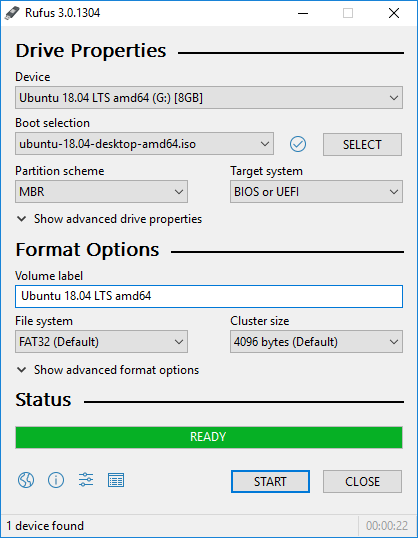Problem Live Linux USB freeze:
Are you encountering a frustrating issue where your Live Linux USB freeze during the boot process when attempting to use a Live Linux USB? This often occurs due to graphics driver conflicts, particularly with Intel integrated graphics. Don’t worry, this guide provides a step-by-step solution.
Introduction:
Booting a Live Linux USB is a common way to test or install a Linux distribution. However, some users experience a complete system freeze during the boot process, hindering their progress. This issue is frequently related to Power Saving Register (PSR) functionality within Intel’s i915 graphics driver, which can cause conflicts on certain hardware configurations. This tutorial will guide you through a proven method to bypass this Live Linux USB freeze and successfully boot and install your desired Linux distribution.
Step-by-Step Solution:
Boot in Safe Graphics Mode:
Insert your Live Linux USB into your laptop.
Power on the laptop and access the boot menu (usually by pressing F12, ESC, or another key during startup).
Select your Live Linux USB.
Choose the “Safe Graphics Mode” or “Compatibility Mode” option from the GRUB menu. This mode loads basic graphics drivers, often bypassing the problematic PSR functionality.
Your laptop should now boot into the Live Linux environment without freezing. Proceed with your Linux installation.
Initial Boot Configuration (Temporary Fix):
After installation, remove the USB and restart your laptop.
As the laptop boots, press the ESC key repeatedly to access the GRUB menu.
Select the Linux boot entry and press “e” to edit the boot parameters.
Locate the line containing “quiet splash.”
Add i915.enable_psr=0 to the end of this line. The line should now resemble: quiet splash i915.enable_psr=0
Press CTRL + X to save the changes and continue booting. This temporarily disables PSR for this boot session.
Permanent GRUB Configuration:
Once logged into your installed Linux system, open a terminal.
Edit the GRUB configuration file: sudo nano /etc/default/grub
Find the line containing GRUB_CMDLINE_LINUX_DEFAULT=”quiet splash”.
Add i915.enable_psr=0 within the quotes, so the line looks like: GRUB_CMDLINE_LINUX_DEFAULT=”quiet splash i915.enable_psr=0″
Save the file (CTRL + X, then Y, then Enter).
Update GRUB to apply the changes: sudo update-grub
Restart the computer.
Verification:
After the reboot your computer should boot normally.
You can verify that the change has been applied by running the command cat /proc/cmdline in the terminal. The output should include i915.enable_psr=0.
Explanation:
i915.enable_psr=0 disables the Power Saving Register (PSR) feature of Intel integrated graphics. PSR, while intended to save power, can cause conflicts with some hardware, leading to system freezes.
Conclusion:
By following these steps, you can effectively resolve the “Live Linux USB freeze” issue and successfully install your chosen Linux distribution. Remember that this solution primarily addresses conflicts related to Intel i915 graphics. If you encounter persistent issues, consider researching hardware-specific compatibility or consulting your Linux distribution’s support resources.